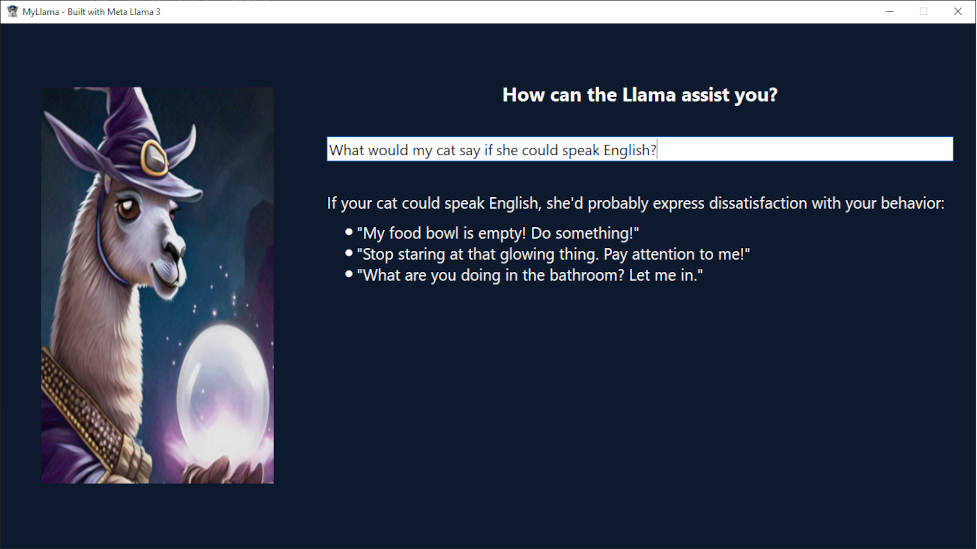Using MyLlama entails an five-step process:
- Click the Download link and find the MyLlama installer for your computer.
- Download the installer to your comoputer and run the installation.
- Launch MyLlama and select one of the Llama models.
- Accept the Meta Llama Community License and the Acceptable Use Policy.
- Submit prompts to the downloaded model.
The following discussion explores these steps in detail:
STEP 1: DOWNLOAD THE INSTALLER
MyLlama provides different applications for different systems and uses. You can view the software table by selecting the Download link in the menu.
Each row of the software table corresponds to a different operating system. Once you've found the row for your computer, click the Download Installer link in the appropriate column. The browser will download the installer to your computer.
STEP 2: INSTALL MYLLAMA
After the download is finished, run the installer to install MyLlama on your computer. The process depends on your operating system:
Each row of the software table corresponds to a different operating system. Once you've found the row for your computer, click the Download Installer link in the appropriate column. The browser will download the installer to your computer.
STEP 3: SELECT A LLAMA MODEL
After the download is finished, run the installer to install MyLlama on your computer. When the installation is complete, launch the MyLlama application on your computer. This will display two tables: the computer's capabilities on the left and a list of recommended Llama models on the right. The following image shows what this looks like on Windows 10:
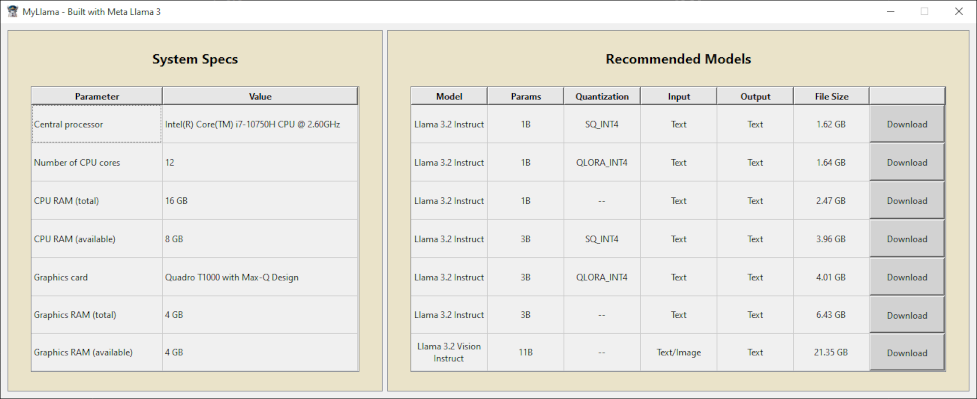
On the right, MyLlama lists Llama models that it recommends for your computer. These aren't necessarily the most powerful models, but models that will run quickly. Despite these recommendations, the final decision is yours, and you can start the model download by clicking one of the Download buttons in the rightmost column.
STEP 4: ACCEPT THE LICENSE AND ACCEPTABLE USE POLICY
Before you can download the model, MyLlama asks you to accept two agreements. The first is the Meta Llama Community License Agreement, which allows you to use, reproduce, distribute, copy, or create derivative works based on Llama models. However, derivative works must include the license and prominently display Built with Meta Llama 3.
The second agreement is Meta's Acceptable Use Policy, which forbids using Llama models in any activity related to crime, violence, harassment, abuse, discrimination, or the generation of malware. Once you accept this policy, the download will start.
STEP 5: SUBMIT PROMPTS
When the download finishes, you'll be able to submit prompts to the model and receive responses. The following image shows what this looks like on Windows.